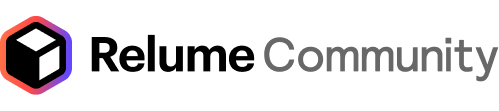Going to go ahead and take a stab at helping you out here with ChatGPT:
Based on your description and the images you uploaded, it seems that the issue you're experiencing is related to how Safari renders the flexbox and grid settings in your Webflow project. Let's go over a few troubleshooting steps to address the issue of buttons spilling outside the container in Safari, which might be caused by Safari's differences in how it interprets CSS properties like flexbox and grid.
Common Issues with Safari and Flex/Grid Layouts:
- 1.
Flexbox 100% Height Issue: Safari sometimes struggles with flex containers having a height of 100%. This can cause content to overflow or not align properly within the parent container.
- 2.
Grid Auto Height Bug: In Safari, auto height within grid layouts can sometimes behave inconsistently, especially when combined with nested flexboxes. This may cause elements like buttons to overflow their intended container.
Steps to Fix the Issue:
1. Ensure Parent Containers Have Explicit Height Settings
Safari often requires explicit heights to properly calculate the layout. While Chrome and Firefox handle "100%" or "auto" in flexible contexts, Safari may not.
Solution: Set an explicit min-height on the parent grid and flex containers. For example:
css
.grid-container {
min-height: 100vh; /* Or an appropriate height based on your layout */
}
.flex-container {
min-height: 100%;
}2. Fix Flexbox Height Issue in Safari
Flexbox elements may not scale as expected in Safari if the container’s height is not fully defined.
Solution: Use a fallback for height: 100% in flex containers:
css
.flex-container {
display: flex;
flex-direction: column;
justify-content: space-between;
height: auto; /* Set fallback */
height: 100%; /* Target full height for other browsers */
}3. Webkit Specific CSS Tweaks
You might need to add a specific rule for Safari using -webkit- prefixes to ensure proper rendering.
Solution: Add the following rule to ensure height is handled properly in Safari:
css
.flex-container {
display: flex;
flex-direction: column;
justify-content: space-between;
-webkit-box-flex: 1;
-webkit-flex: 1;
flex: 1;
}4. Use align-self or margin-top: auto for the Buttons
If your goal is to position the buttons at the bottom of the container, consider using margin-top: auto or align-self: flex-end for the button elements.
Solution: Apply this CSS to the button containers:
css
.button-container {
margin-top: auto; /* Push the button to the bottom */
}5. Ensure Grid's Auto Layout is Working
If you're using auto for grid heights, try setting an explicit height for grid items in Safari.
Solution: Set an explicit height for grid items:
css
.grid-item {
min-height: 100%;
}Final Recommendation:
In your Webflow project, ensure that each parent grid container, flexbox container, and the button element itself have appropriately defined heights and alignment. Safari tends to miscalculate height if any part of the layout is ambiguous (like using auto or 100% without a parent height).
ChatGPT 4.0 and the newset ChatGPT 01-mini diagnose 90% of the issues I face. I don't have the ability of elaborating my issues as well as you did though! Let me know if this helps.